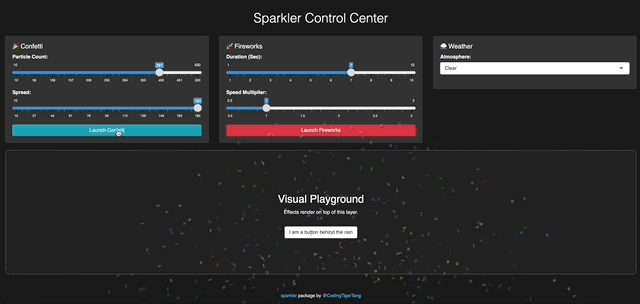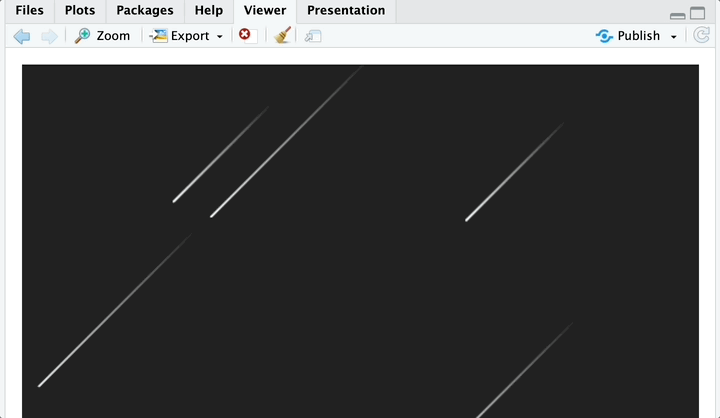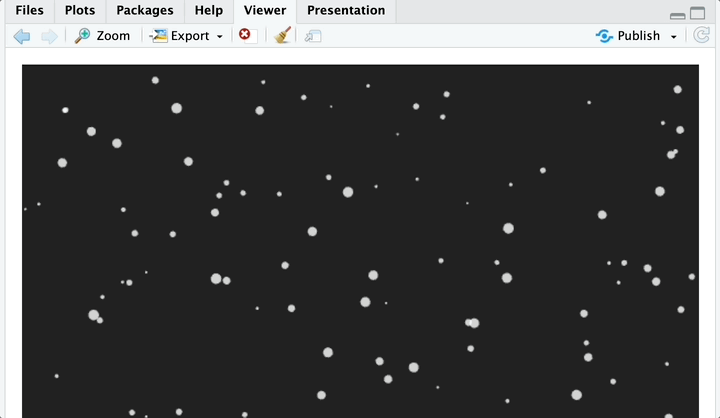Sparkler is an R package designed to bring joy, delight, and atmosphere to your Shiny apps, RMarkdown documents, and Quarto presentations.
Sparkler solves this by providing lightweight, high-performance visual engines: Confetti, Fireworks, and Atmospheric Weather. These render as full-screen overlays on top of your Shiny apps and RMarkdown documents.
Why use Sparkler?
- Gamification: Reward users with confetti when they submit a form or hit a target.
- Storytelling: Use rain, snow, or meteors to set the mood for your data narrative.
- Zero-Footprint: The effects use a custom Overlay Architecture (Z-index 9999), meaning they float over your app without breaking your Bootstrap layout or blocking mouse clicks.
📦 Installation
You can install the package directly from R-Universe:
install.packages("sparkler", repos = c("https://codingtigertang.r-universe.dev", "https://cloud.r-project.org"))Alternatively, you can install the development version from GitHub:
# install.packages("devtools")
devtools::install_github("CodingTigerTang/sparkler")🖥️ Running in R Console
You don’t need Shiny to see the magic! You can run these functions directly in your R console to test them. They will render inside the RStudio Viewer pane.
1. Confetti
Best for instant feedback (buttons, success messages).
# Pop some confetti in the viewer
sparkler::confetti()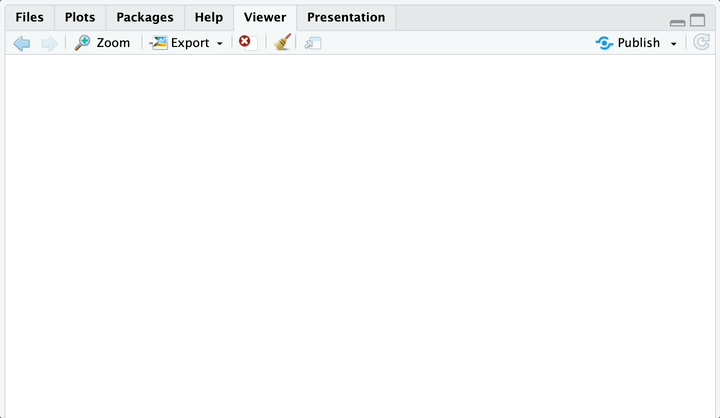
2. Fireworks
Best for major milestones. Runs for a set duration.
# Launch a fireworks show
sparkler::fireworks()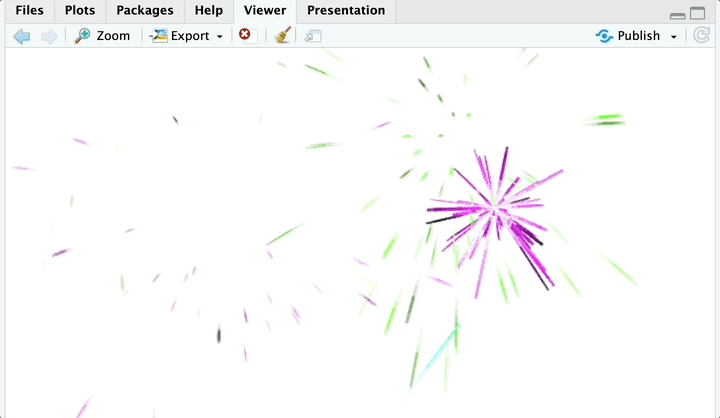
💻 How to Use in Shiny
Using Sparkler in Shiny requires a slightly different mental model than standard plots.
The Concept: You place an Output function in your UI, but unlike a plot, it takes up 0 pixels of space. It acts as an invisible “antenna.” When you send data to it from the Server, it triggers the JavaScript engine to paint over the whole screen.
Minimal Shiny Example
library(shiny)
library(sparkler)
ui <- fluidPage(
titlePanel("Sales Dashboard"),
# 1. The Trigger
actionButton("btn_success", "Close Deal"),
# 2. The Invisible Antenna (Place this anywhere in UI)
confettiOutput("celebration_effect")
)
server <- function(input, output) {
# 3. The Logic
observeEvent(input$btn_success, {
output$celebration_effect <- renderConfetti({
# Triggers the effect
confetti(particle_count = 150, spread = 100)
})
})
}
shinyApp(ui, server)📄 How to Use in RMarkdown / Quarto
Sparkler works automatically in HTML documents. There are two distinct ways to use the Weather effect in reports.
Mode 1: The “Atmospheric Overlay” (Fullscreen)
This makes the rain or snow cover the entire webpage, scrolling with the user. Perfect for immersive reports.
Mode 2: The “Visual Block” (Inline)
If you leave fullscreen as NULL or FALSE, the weather renders inside a specific box, behaving like a standard plot.
# This creates a 300px box with rain inside it
sparkler::weather(type = "rain", speed = 2, height = "300px")⚖️ Credits & Licenses
This package utilizes the following open-source assets:
JavaScript Libraries
-
canvas-confetti
- Author: Kiril Vatev (catdad)
- License: ISC
- Source: https://github.com/catdad/canvas-confetti
-
fireworks-js
- Author: Vitalij Ryndin (crashmax-dev)
- License: MIT
- Source: https://github.com/crashmax-dev/fireworks-js
Created with ❤️ using htmlwidgets.